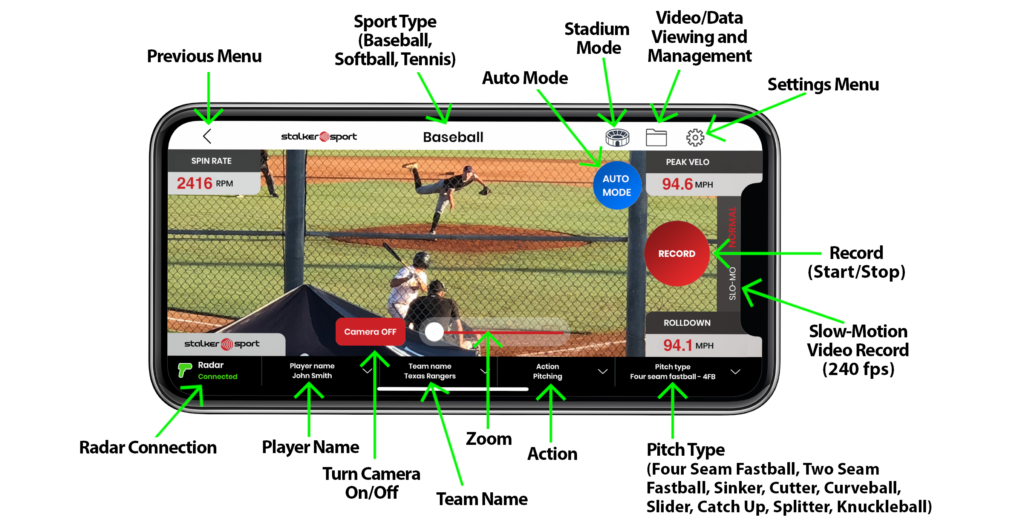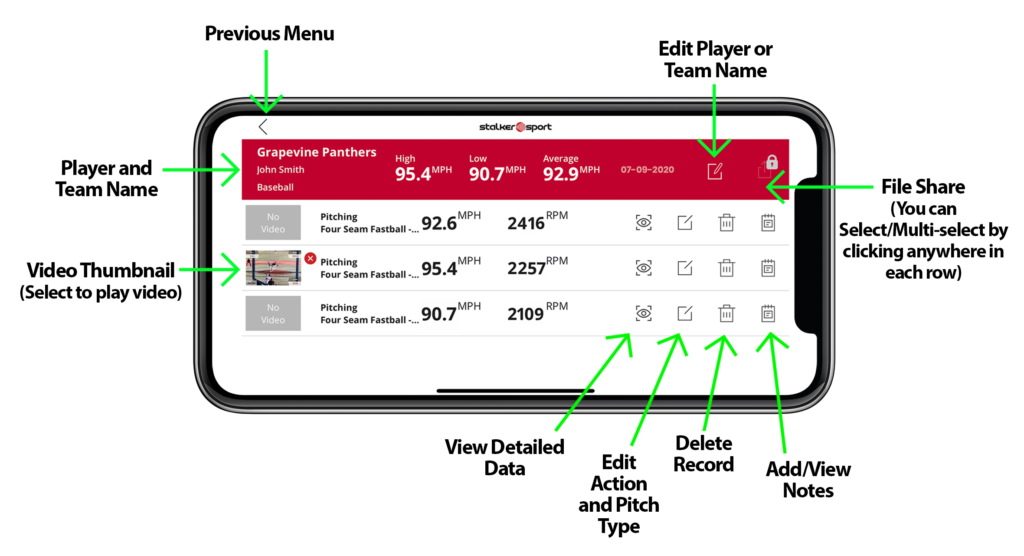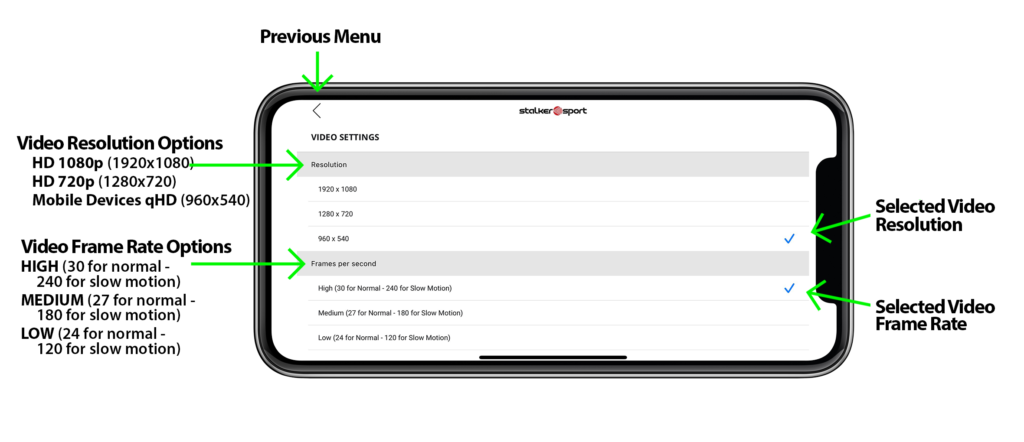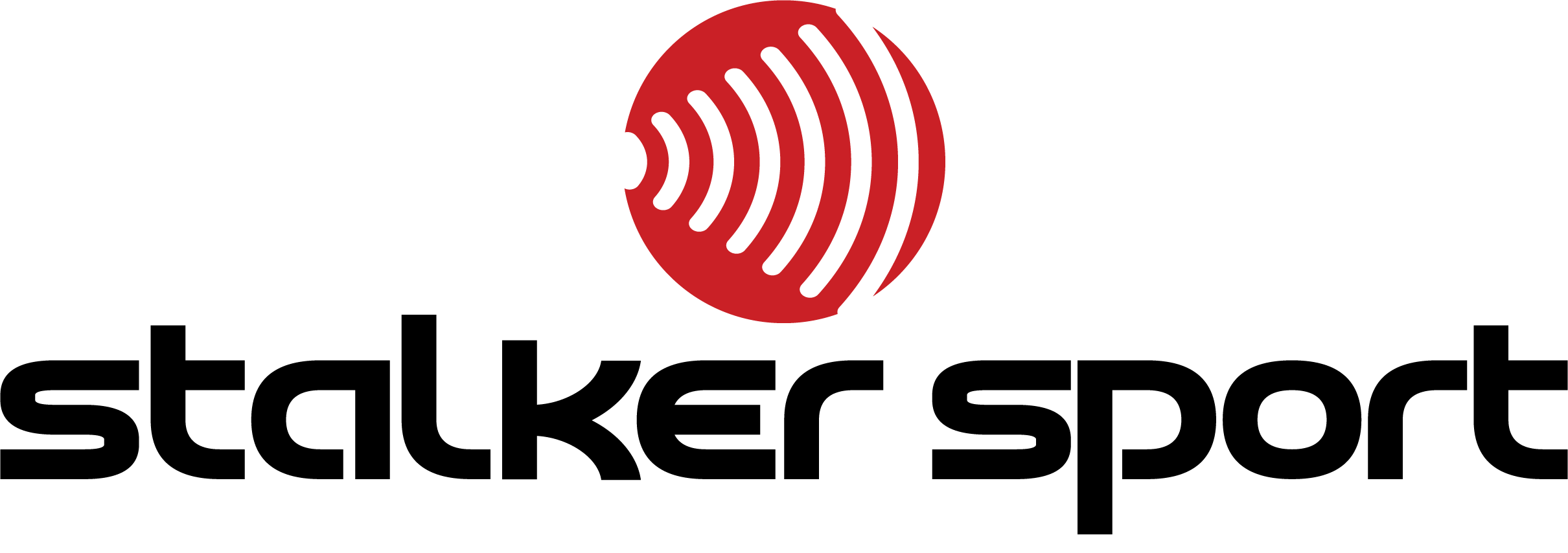Pairing Your Stalker Pro 3s, Pro IIs, or Pro II+ with the Stalker Sports App
Setting up your Stalker Pro II Gun to pair with the app is fast and easy!
Step 1: Preparing the Pro II Gun:
- Press the red ON/OFF button
- Briefly press the menu key and Range will display
- Press the menu key again for a half second and Low will display
- Press the menu key until WI EN is displayed.
- Press the Select button to change to App
- Pull the trigger to save your changes.
Step 2: Pairing your Stalker Sport Radar Gun to the Stalker Sport App:
- Download and install the app.
- Make sure your Pro II Gun is on.
- Launch the Stalker Sport App on your device.
- Accept the End User License Agreement (EULA)
- Press the Connect to Radar button
- Press OK to connect wirelessly
- Choose your Pro II in the devices listing and you’re now paired with the Stalker Sport App!
Note: The following default settings in the Options Menu are required for communication with your smartphone. If these setting have been changed, modify them back to the following:
- Serial Port Speed BAUD 96
- Serial Port Format FOR bE
- Wireless configuration WI EN APP
- PEAK function turned on
Radar Gun Setup Tutorial for using the Stalker Pro IIs and Pro II+ with the Stalker Sport App